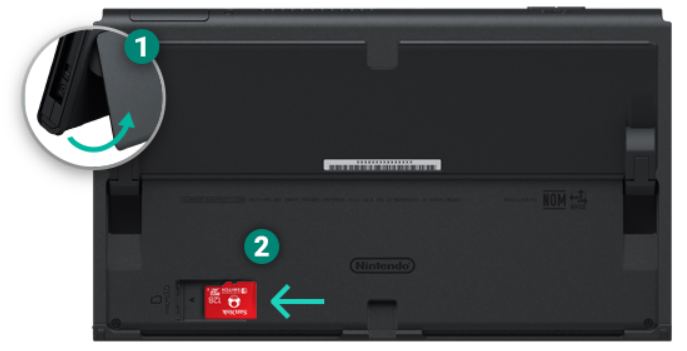With 47.8% of the global market share, Nintendo Switch is one of the leaders in the gaming industry. It supports different models (Nintendo Switch – OLED Model, Nintendo Switch, and Nintendo Switch Lite) for different use cases. All of these models come with internal NAND storage (from 32 GB to 64 GB). Depending on your needs you can upgrade the storage space by adding external storage. This article is about it and will guide you to understand and choose the proper external storage for your Nintendo Switch.

Title: Different Nintendo Switch models
The only supported external storage is a microSD card. In other words, Nintendo Switch doesn’t support SD cards and miniSD cards.
What can you store on microSD cards? You can store downloadable software, software update data, downloadable content known as DLC data, screenshots, and captured videos. If needed, you can also free up internal storage by moving data to microSD cards. More about that, in the coming part.
What microSD cards to buy?
By default, the microSD card doesn’t come with Nintendo Switch. That means you need to buy it. Nintendo Switch supports three types of microSD cards. They are microSD (up to 2 GB), microSDHC (4 GB – 32 GB), and microSDXC (64 GB and above). In addition, if you want to use microSDXC cards, you need to update the system by following the instructions on this LINK.
There are different types of qualities of microSD cards on the market. If you want to improve your gaming experience, we do recommend you use microSD cards with a higher transfer speed. It is recommended to use UHS-I (Ultra High-Speed Phase I) and transfer speeds of 60 MB/sec – 95 MB/sec. Everything below that is not recommended. As a result, you might experience a not-so-pleasing gaming experience. That is something that nobody wants to experience when trying to have fun, isn’t it?
Best choice and best value
From year to year, you can find different recommendations, different models, different capacities, and speeds. For the best overall choice, one of the best microSD cards is Samsung EVO+ 256GB UHS-I microSDXC U3 Memory card. It comes with 256 GB, class 10 with up to 95MB/sec read speed and 90 MB/s write speed for fast recording and transferring.
For the best value, SanDisk Extreme 128 GB microSDXC would be the way to go. It comes with 128 GB of storage space, class 10 with 160MB/sec read speed and 90 MB/s write speed for fast recording and transferring. The same model supports up to 1 TB of the storage space.
Gamer or intense player
Do you want to have gamer microSD gear? We do recommend going with SanDisk 128GB UHS-I-Memory-Card – Mario Theme. It has 128 GB of storage space, class 10, and you can get multiple games with just a single card and a fast transfer speed of up to 100 MB/s. This microSD memory card is Nintendo licensed for Nintendo Switch consoles.
Title: SanDisk 128GB UHS-I-Memory-Card – Mario Theme
If you are an intense player, then SanDisk Extreme 1TB microSDXC UHS-I Memory Card would be the best option for you. It has 1 TB of storage space, class 10 with 160MB/sec read speed and 90 MB/s write speed for fast recording and transferring.
If you are a user that doesn’t require a lot of storage, then you can choose Samsung microSDHC EVO Select. It has 32 GB of storage space, class 10 with 95MB/s read speed and 20 MB/s write speed for recording and transferring. It also supports 128 GB and 256 GB of disk space, if you decide you need more storage.
However, there are also other models you might consider purchasing. Please keep in the mind the vendor’s recommendation and purchase a card that is reliable, fast enough, well-performing, and that it has good reviews. Technavio (leading market research company with global coverage) has published a report on the global memory cards market from 2017 to 2021 and the top 8 vendors are SanDisk, Kingston Technology, Lexar (Micron Consumer Products Group), ADATA Technology, Transcend Information, Samsung Group, Sony and Toshiba. If you follow the metrics we mentioned in the previous parts, you will not make mistakes.
How to install a microSD card?
It becomes the default storage location when you insert a microSD card in the Nintendo Switch. It is used for downloadable software, with no need for additional configuration.
In order to free up space on the internal storage, you can also move data (screenshots, captured gameplay videos, downloadable software) from the internal to the microSD card. You can’t copy the game save data to a microSD card.
If you need a microSD card with more capacity, we recommend you copy data from the old to a new card. The procedure is easy, all you need to do is use the microSD card reader. If you don’t have one, you can buy it on Amazon. Please check this and this link.
Depending on the Nintendo Switch model (Nintendo Switch – OLED Model, Nintendo Switch, and Nintendo Switch Lite), the procedure is a bit different regarding the microSD card slot position. Regardless of the model, firstly, you need to power off the Nintendo Switch console, then remove the cover where the microSD card slot is located. After that, you need to place the microSD card properly (you should hear and feel a click when it is properly inserted). Once you are done, turn your Nintendo Switch on.
Title: Model Nintendo Switch – OLED Model
Title: Model Nintendo Switch Stand
If you want to remove the microSD, firstly you need to turn off the Nintendo Switch. Secondly, you need to remove the microSD card gently from the slot.
In conclusion, both, inserting and removing microSD cards require turning off your Nintendo switch.